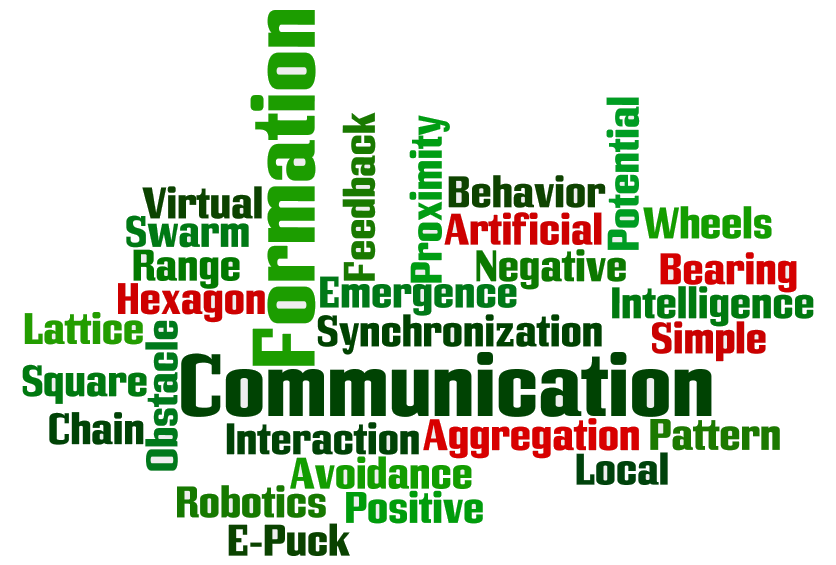Last updated: July 1st, 2014
News
- July 1st, 2014
-
- Updated the exam modalities for the second session. The project changed: read the exam modalities carefully.
- Added technical information about the project for the second session.
- The oral part of the exam will be on September 4th, 2014.
- The deadline for the project will be on August 28th, 2014 at 23.59.
- June 11th, 2014
-
- The oral part of the exam will be on June 16th, 2014, starting from 12h15 (the starting time changed since the last announcement).
- The schedule of the exam can be found on the course website.
- June 4th, 2014
-
- The oral part of the exam will be on June 16th, 2014, starting from 13h30.
- The deadline of the project is set to June 8th, 2014, at 23.59.
- May 8th, 2014
-
- New version of ARGoS released. The latest version is now 3.0.0-beta28.
- New version of the project files released.
- May 4th, 2014
-
- New version of ARGoS released. The latest version is now 3.0.0-beta27.
- April 24th, 2014
- April 12th, 2014
-
- New version of ARGoS released. The latest version is now 3.0.0-beta24.
- April 7th, 2014
-
- Fixed small error in the description of the motor ground sensor.
- April 3rd, 2014
- March 18th, 2014
-
- New version of ARGoS released. The latest version is now 3.0.0-beta23.
- March 15th, 2014
-
- Fixed error in documentation of robot.base_ground. Thanks to Nathan Dwek for spotting this.
- February 21st, 2014
-
- Created this website and added initial content.
Exercises
Here are the experiment files for the course and their solutions:
- obstacle_avoidance.argos
- The aim of this exercise is to let robots avoid each other and other obstacles.
- simple_obstacle_avoidance.lua: a really simple obstacle avoidance
- gaslike.lua: robots behave like gas particles
- Aggregation
- aggregation_0.argos, no_spot.png
- The aim of this exercise is having all robots form a single group somewhere in the arena.
- Solution: aggregation_0.lua
- aggregation_1.argos, one_spot.png
- The aim of this exercise is having all robots gather in the black spot.
- Solution: aggregation_1.lua
- aggregation_2.argos, two_spots.png
- The aim of this exercise is having all robots gather in one of the two black spots, i.e., perform a collective choice on one of the two black spots.
- Solution: aggregation_2.lua
- Slides describing the solutions: aggregation.pdf
- aggregation_0.argos, no_spot.png
- synchronization.argos
- The aim of this exercise is to let robots synchronize their light flashing.
- Slides describing the solution: synchronization.pdf
- Solution: synchronization.lua
- pattern_formation.argos
- The aim of this exercise is to let robots form an hexagon.
- Slides describing the solution: pattern_formation.pdf
- Solution: pattern_formation.lua
ARGoS
ARGoS is a multi-robot simulator developed at IRIDIA. We will use it to work on exercises in this course, as well as on the final course project.
Getting ARGoS
The machines in the computer room all have ARGoS installed, and you're encouraged to use them. To log into these machines, you can use your ULB account or these credentials:
- Username: fsa-vub-students
- Password: fsa-vub-students
IMPORTANT: when you log in with these credentials, you just have a temporary, local session on the computer. This means that all data is erased when you log out. Remember to back up your data!
If you prefer to install ARGoS on your computer, download one of the packages below or compile it directly from the sources.
ARGoS works only on UNIX systems (Linux and MacOSX). Windows is not supported.
- ARGoS-3.0.0-beta28 for Ubuntu 32bit (12.04 LTS or newer)
- ARGoS-3.0.0-beta28 for Ubuntu 64bit (12.04 LTS or newer)
- ARGoS-3.0.0-beta28 for OpenSuse 32bit (12.3 or newer)
- ARGoS-3.0.0-beta28 for OpenSuse 64bit (12.3 or newer)
- ARGoS-v3.0.0 source code on github
Installation/upgrade on Mac
To install ARGoS on Mac, you need Homebrew.# Tell Homebrew where to get the ARGoS formula # You need to run this command only once, before the first installation $ brew tap ilpincy/argos3 # First installation: $ brew install lua qt argos3 # Updating: $ brew update $ brew upgrade argos3
Running ARGoS
To run ARGoS, you need an XML file that configures the program for a specific experiment. We will provide you with all the necessary XML files for each exercise. Once you have the XML file, open a terminal window and write this command:
$ argos3 -c file.argos
This will open the two windows of ARGoS - the simulation window and the code editor.
Programming the Robots
Lua
To tell the robots what to do, you need to write a script. The script is written in a language called Lua (v5.1). Lua is a very simple but powerful scripting language. You can find more information on the Lua manual. For nice tutorials, check The Lua Crash Course and the Lua Wikipedia page.
The table below contains a short Lua reference, with examples. It covers just the essential parts of the language you need to program the robots.
| Comments |
-- This is a single-line comment
--[[ This is a multiline
comment ]]
|
| Variables |
-- assignment (no need to declare a variable)
x = 2.55 -- number
x = "ciao" -- string
-- printing on the ARGoS logger
log("INFO: x = " .. x)
logerr("ERROR: x = " .. x)
-- NOTE: in ARGoS, the standard Lua 'print()' function does not work
|
| Conditionals |
-- simple if/then
if x > 3 then
logerr("x is too big")
end
-- if/then/elseif/else
if x > 3 then
logerr("x is too big")
elseif x < 3 then
logerr("x is too small")
else
logerr("maybe I just don't like x")
end
-- checking for equality
if x == 3 then
log("x is equal to 3")
end
-- checking for inequality
if x ~= 4 then
log("x is different from 4")
end
-- combining conditions with OR
if (x > 3) or (x < 3) then
logerr("x is not 3")
end
-- combining conditions with AND
if (x > 3) and (y > 3) then
logerr("x and y are too big")
end
-- negating a condition
if not (x > 3) then
logerr("x is <= 3")
end
|
| Loops |
-- 'while' loop to print 1 2 3 4 5
x = 0
while x < 5 do
x = x + 1
log(x)
end
-- 'repeat until' loop to print 1 2 3 4 5
x = 0
repeat
x = x + 1
log(x)
until x == 5
--[[ 'for' loop with increase/decrease of a variable:
for x = init_value, end_value, step do ... end
where:
x = init_value initializes the counting variable x to init_value
end_value is the stopping value
step is the (optional) value to sum to x at each iteration
the loop continues:
- when x <= end_value, if step > 0
- when x >= end_value, if step < 0
]]
-- 'for' loop to print 1 2 3 4 5
for x = 1, 5 do
log(x)
end
-- 'for' loop to print 1 3 5
for x = 1, 5, 2 do
log(x)
end
-- 'for' loop to print 5 4 3 2 1
for x = 5, 1, -1 do
log(x)
end
|
| Tables |
-- creating an empty table
t = {}
-- creating a table with some initial value
t = { x=3 }
-- using the contents of a table: two equivalent ways
log("t.x = " .. t.x) -- dot syntax
log("t['x'] = " .. t["x"]) -- string syntax
-- printing the contents of a table: a custom function
function table.print(t)
for key,value in pairs(t) do
log(key .. " -> " .. value)
end
end
-- tables are always passed by reference!
t1 = { x=3 }
t2 = t1 -- now t2 points to the contents of t1 -> no deep copy
t2.x = 5
log(t1.x) -- prints 5, not 3!
-- copying tables the right way
function table.copy(t)
local t2 = {}
for key,value in pairs(t) do
t2[key] = value
end
return t2
end
t1 = { x=3 }
t2 = table.copy(t1)
t2.x = 5
log(t1.x) -- prints 3
log(t2.x) -- prints 5
-- tables can be used as arrays
a = { "Huey", "Dewey", "Louie" } -- indices are assigned automatically starting from 1
log(a[1]) -- prints "Huey"
log(a[2]) -- prints "Dewey"
log(a[3]) -- prints "Louie"
log(#a) -- prints the number of elements in a
-- sorting the contents of a simple table
a = { "Huey", "Dewey", "Louie" }
table.sort(a) -- this operation modifies a!
table.print(a) -- prints "1 -> Dewey", "2 -> Huey", "3 -> Louie"
--[[ To sort the contents of a nested table, such as those in the robot,
you need to specify a comparation function to tell the sort algorithm
how to compare two table elements ]]
-- Take a nested table
t = {
{ x=4, label="Huey" },
{ x=56, label="Dewey" },
{ x=0.6, label="Louie" }
}
-- Sort it by x in increasing order
table.sort(t, function(a,b) return a.x < b.x end)
-- Sort it by x in decreasing order
table.sort(t, function(a,b) return a.x > b.x end)
-- Sort it by label in increasing order
table.sort(t, function(a,b) return a.label < b.label end)
-- Sort it by label in decreasing order
table.sort(t, function(a,b) return a.label > b.label end)
|
| Functions |
-- defining a function
function my_fun(p)
log("Called my_fun(" .. p .. ")")
end
-- returning a value
function my_add(a, b)
return a + b
end
|
| Math |
-- All the math functions are part of the 'math' table
-- Setting a 2D vector from length and angle
function vec2_new_polar(length, angle) {
local vec2 = {
x = length * math.cos(angle)
y = length * math.sin(angle)
}
return vec2
}
v = vec2_new_polar(2, math.pi/3)
-- Summing two 2D vectors (v1 = v1 + v2)
function vec2_sum(v1, v2) {
v1.x = v1.x + v2.x
v1.y = v1.y + v2.y
}
v1 = { x=1, y=2 }
v2 = { x=3, y=1 }
vec2_sum(v1, v2)
table.print(v1) -- prints "x -> 4", "y -> 3"
-- Getting the angle of a 2D vector
function vec2_angle(v) {
return math.atan2(v.y, v.x)
}
--[[ NOTE: to get a random number, DO NOT use math.random(). Rather,
use robot.random, described below. ]]
|
Robot-related Functions and Variables
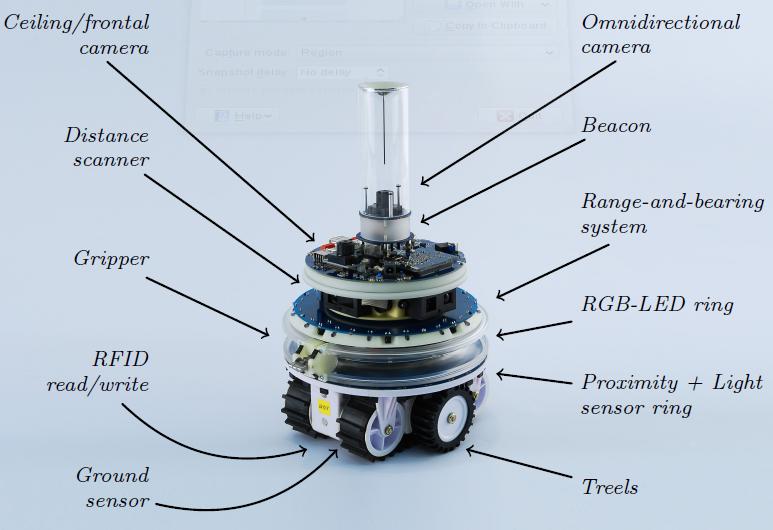
The robot-related functions and data are stored in the robot table. For
instance, to set the robot wheel speed, you need to call
robot.wheels.set_velocity(2,3)
Analogously, To store the reading of the 4th proximity sensor in a variable named
r, you type
r = robot.proximity[4].value
NOTE: don't modify the values of the robot attributes. More specifically:
- Never write directly into the
robotattributesrobot.proximity[4].angle = 1.67 -- NO!
- Never apply operations such as
table.sort()to therobottabletable.sort(robot.proximity, function(a,b) return a.value > b.value end) -- NO!
- If you intend to use the values of a
robottable, copy that table first:myprox = table.copy(robot.proximity)table.sort(myprox, function(a,b) return a.value < b.value end)
robot.base_ground |
The base ground sensor reads the color of the floor.
It is a list of 8 readings, each containing a table composed of
value and offset. The value is either 0 or 1, where
0 means black (or dark gray), and 1 means white (or light gray). The offset
corresponds to the position read on the ground by the sensor. The position is
expressed as a 2D vector stemming from the center of the robot. The vector
coordinates are in cm.The difference between this sensor and the robot.motor_ground is
that this sensor returns binary readings (0 = black/1 = white), while
robot.motor_ground can distinguish different shades of gray.
|
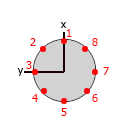 |
robot.distance_scanner |
The distance scanner is a rotating device with four sensors. Two sensors are
short-range (4cm to 30cm) and two are long-range (20cm to 150cm). Each sensor
returns up to 6 values every time step, for a total of 24 readings (12 short-range
and 12 long-range). Each reading is a table composed of angle in
radians and distance in cm. The distance value can also be -1
or -2. When it is -1, it means that the object detected by the sensor is closer
than the minimum sensor range (4cm for short-range, 20cm for long-range). When
a sensor returns -2, it's because no object was detected at all.This device is initially off. You need to use the enable() function
to switch it on. The function disable switches it off.
The function set_angle() locks the device at a specific angle, while
set_rpm(s) sets the angular speed of the device to s
(which must be a number). If you want to convert from radians per second to
RPMs, apply the following formula: RPM = 30/pi * radsec.
|
|
robot.gripper |
The gripper allows a robot to connect to objects such as boxes and cylinders, or
other robots. A robot attached to a passive object can transport it, if it is
light enough. To lock the gripper, you use lock_positive() or
lock_negative(). They both do the same job, so you can call the one
you prefer. To unlock the gripper (thus releasing the attached object), use
unlock().
|
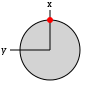 |
robot.id |
A string containing the id of the robot. | |
robot.leds |
Sets the color of the robot LEDs. The robot has a total of 13 RGB LEDs. 12 of them
are arranged in a ring around the robot body, and one (also called the
beacon) is positioned at the top of the robot body. To set the colors of a single LED, use set_single_color(idx, color).
idx is the number of the LED to set (1-12 for the body LEDs, 13 for
the beacon). color can be expressed as a string, such as
"red", "green", "blue", etc., or as a
triplet of numbers r,g,b.To set all colors at once, use set_all_colors(color). The
color parameter works like set_single_color(idx, color).
|
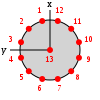 |
robot.light |
The light sensor allows the robot to detect light sources. The robot has 24
light sensors, equally distributed in a ring around its body. Each sensor reading
is composed of an angle in radians and a value in the range
[0,1]. The angle corresponds to where the sensor is located in the body with respect
to the front of the robot, which is the local x axis. Regarding the value,
0 corresponds to no light being detected by a sensor, while values > 0 mean that light
has been detected. The value increases as the robot gets closer to a light source.
|
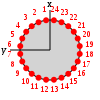 |
robot.motor_ground |
The motor ground sensor reads the color of the floor.
It is a list of 4 readings, each containing a table composed of
value and offset. The value goes from 0 or 1, where
0 means black, and 1 means white. The offset corresponds to the position read
on the ground by the sensor. The position is expressed as a 2D vector stemming
from the center of the robot. The vector coordinates are in cm.The difference between this sensor and the robot.base_ground is
that this sensor can distinguish different shades of gray, while
robot.base_ground returns binary readings (0 = black/1 = white).
|
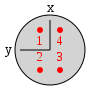 |
robot.proximity |
The proximity sensors detect objects around the robots. The sensors are 24 and are
equally distributed in a ring around the robot body. Each sensor has a range of 10cm
and returns a reading composed of an angle in radians and a value
in the range [0,1]. The angle corresponds to where the sensor is located in the body with
respect to the front of the robot, which is the local x axis. Regarding the value,
0 corresponds to no object being detected by a sensor, while values > 0 mean that an object
has been detected. The value increases as the robot gets closer to the object.
|
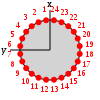 |
robot.random |
This table offers a set of functions to draw random numbers from a distribution. Use bernoulli() to get either 0 or 1 from a
Bernoulli
distribution with p=0.5. You can also write bernoulli(p) to set
a different value for p.Use exponential(m) to get a random number from an
exponential
distribution with mean m.Use gaussian(s) to get a random number from a
Gaussian
distribution with standard deviation s and zero mean. You can also
write gaussian(s,m) to set a non-zero mean.Use uniform() to get a random number from a
uniform
distribution in the range [0,1). Alternatively, you can use uniform(max)
to get a number between 0 and max, or
uniform(min,max) to get a number between min and
max. If you want integer numbers, use the functions
uniform_int(max) and uniform_int(min,max).
|
|
robot.range_and_bearing |
The range-and-bearing system allows robots to perform localized communication.
Localized communication means that a robot, upon receiving data from another robot, also
detects the position of the sender with respect to its local point of view. It is important
to notice that the range-and-bearing system is not like WiFi. First, because two robots can exchange
data only if they are in direct line of sight - if an object is between two robots, the robots
can't communicate. Second, because robots that send data can only broadcast it in a limited area -
you can't pick who you talk to as you would with an IP address. Third, the robots can exchange only
10 bytes of data. To set the data to broadcast, use set_data(). This function accepts input in two forms.
You can write set_data(idx, data), and this means that you set the idx-th
byte to the value of data. data must be a number in the range [0,255].
Alternatively, you can write set_data(data), where data must be a table
containing exactly 10 numbers in the range [0,255].At each time step, a robot receives a variable number of messages from nearby robots. Each message is stored in a table composed of data (the 10-bytes message payload),
horizontal_bearing (the angle between the robot local x axis and the position
of the message source; the angle is on the robot's xy plane, in radians),
vertical_bearing (like the horizontal bearing, but it is the angle between the message
source and the robot's xy plane), and range (the distance of the message
source in cm).
|
|
robot.wheels |
The real robot moves using two sets of wheels and tracks called treels. For simplicity,
we treat the treels like normal wheels. To move the robot, use set_velocity(l,r) where l and r are
the left and right wheel velocity, respectively. By 'wheel velocity' we mean linear velocity.
In other words, if you say set_velocity(5,5), the robot will move forward at 5cm/s.You can get some information about robot motion and wheels, too. axis_length is the distance
between the two wheels in cm. velocity_left and velocity_right store the current
wheel velocity. distance_left and distance_right store the linear distance
covered by the wheels in the last time step.
|
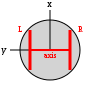 |
robot.turret |
The foot-bot gripper is attached to a rotating device called the gripper. You can control the gripper
by either setting its rotation, or its rotational speed. To set its rotation, you must first call the
method set_position_control_mode() to switch the gripper to position control mode, and then
call set_rotation(angle) to rotate the gripper at angle angle. Alternatively,
you can set the rotational speed by calling set_speed_control_mode() first, and then
set_rotation_speed(speed). With set_passive_mode() you instruct the gripper
to be in a state in which, as the robot moves with an object gripped, the turret rotates due to the
weight of the gripped object.
|
|
robot.colored_blob_omnidirectional_camera |
This device returns a list of colored blobs, along with their position with respect to the robot center.
A colored blob in ARGoS corresponds to an LED. The list of blobs varies in size over time, depending on
what the robots sees. To start collecting data, you need to call enable(). To stop, call
disable().
|
Project Details
Exam Modalities
Get the full description here: swarm_intelligence_exam_modalities.pdf.
Technical Information
In this section you'll learn how to run the project assignment. You must download a package that contains the necessary files to execute the experiment:
- The XML configuration file;
- The loop functions (i.e., the logic to gather the data) in source format.
To run the experiment, you need some setup explained in the following.
NOTE: the loop functions are given to you in source format. You are allowed to modify them if you want to log more data (this is optional). However, do not modify them to cheat on the results! We will run your code with the original loop functions, just to be sure. If you modify the loop functions, add them to the material you send us.
Setting up the Code
- To correctly execute the experiment code, you need to have a version of ARGoS equal or newer than 3.0.0-beta30.
To check your current version of ARGoS, type at the command prompt:
$ argos3 --version
- Download the experiment files: INFO-H-414-SR-20150310.tar.bz2.
- Unpack the archive and compile the code:
$ tar xvf INFO-H-414-SR-20150310.tar.bz2 # Unpacking $ cd INFO-H-414-SR # Enter the directory $ mkdir build # Creating build dir $ cd build # Entering build dir $ cmake -DCMAKE_BUILD_TYPE=Release ../src # Configuring the build dir $ make # Compiling the code - Set the environment variable
ARGOS_PLUGIN_PATHto the full path in which thebuild/directory is located:$ export ARGOS_PLUGIN_PATH=/path/to/INFO-H-414-SR/build/You can also put this line into your$HOME/.bashrcfile, so it will be automatically executed every time you open a console. - Run the experiment to check that everything is OK:
$ cd /path/to/INFO-H-414-SR # Make sure you are in the right directory $ argos3 -c wall_construction.argos # Run the experimentIf the usual ARGoS GUI appears, you're ready to go.
Setting up the Experiment
Switching the visualization on and off. The experiment configuration file allows
you to launch ARGoS both with and without visualization.
When you launch ARGoS with the visualization, you can program the robots interactively exactly
like you did during the course. Launching ARGoS without the visualization allows you to run multiple
repetitions of an experiment automatically, e.g., through a script. By default, the script launches
ARGoS in interactive mode. To switch the visualization off, just substitute the visualization
section with: <visualization />, or, equivalently, comment out the entire
qt-opengl section.
Loading a script at init time. When you launch ARGoS without visualization, you
can't use the GUI to set the running script. However, you can modify the XML configuration file
to load automatically a script for you. At line 50 of wall_construction.argos you'll see that
the Lua controller has an empty section <params />. An example of how to set
the script is at line 53 of the same file. Just comment line 46, uncomment line 49 and set the
script attribute to the file name of your script.
Changing the random seed. When you want to run multiple repetitions of an experiment,
it is necessary to change the random seed every time. To change the random seed, set the value at line
9 of wall_construction.argos, attribute random_seed. If you want a different random
seed for every experiment, just remove the random_seed attribute altogether. The seed will
be chosen using the computer clock and logged on the terminal (standard out).
Changing the output file name. As explained above, ARGoS automatically dumps data to
a file as the experiment goes. To set the name of this file, set a new value for the attribute
output at line 17 of wall_construction.argos.
Changing the number of robots. If you want to increase or decrease the number of
robots taking part in the experiment, change the quantity attribute at line 92 of
wall_construction.argos.
Changing the range of the range-and-bearing system. To change the communication range of
the range-and-bearing system, set the value of the attribute rab_range at line 95. It is
expressed in meters.
Changing the number of objects. If you want to increase or decrease the number of
construction objects taking part in the experiment, change the quantity attribute at line 106 of
wall_construction.argos. A minimum of 17 objects is required to construct a complete wall.
Making ARGoS run faster. Sometimes ARGoS is a little slow, especially when many robots and
many sensors are being simulated. You can make ARGoS go faster by setting the attribute threads
at line 9 of wall_construction.argos. Experiment with the values, because the best setting depends on your
computer.
Frequently Asked Questions
MyTable = {}
MyTable.__index = MyTable
and then select a robot, ARGoS gets slow and eventually crashes. What's wrong?This is a known issue with the variable state widget of the Lua editor in ARGoS. The bug is still there, but there is a workaround. Do something like this:
MyTable = {}
MyTable_mt = {}
MyTable.__index = MyTable_mt
Sure. Just remove the
random_seed attribute from the <experiment> section.You just did. If you have questions of general interest, they will end up here, along with answers.
Contact
| Carlo Pinciroli | cpinciro@ulb.ac.be | for help with the robotics project |
| Manuele Brambilla | mbrambil@ulb.ac.be | for help with the robotics project |
| Marco Dorigo | mdorigo@ulb.ac.be | for administrative stuff |
| Mauro Birattari | mbiro@ulb.ac.be | for administrative stuff |
| Course Web Site | http://cs.ulb.ac.be/public/teaching/infoh414/ | |